Downloads
Introduction
The Subtxt methodology is all about preparing the storyteller for the act of writing elsewhere. The Downloads tab in Writing is all about getting out of Subtxt as quickly as possible. In the spirit of haste and productivity, Subtxt offers all the downloads in one place:

Complete Story: Working online and saving to the cloud can sometimes leave a writer wondering where all their hard work truly exists. For those who prefer the peace of mind of having a locally-saved copy of their story file, or for those who like to "version" or back up their work, you can download your Complete Story in the Writing section of Subtxt.
Throughline Synopses: This download is great for getting an overall idea of each Throughline, with an emphasis on the Storypoints. It combines the Synopses of each Throughline into a single thematic document.
Plot Summary: This is the same report located under the Basic Plot tab. It is offered here as well for convenience. Take this one with you when you want to get started knowing how your story begins and ends.
One-Page Synopsis: Need to quickly send off a one-page synopsis to your agent or writing partner? This download takes the Logline from the Conceptualizing tab (the one that combines all four Throughlines Synopses) and presents it in a condensed format--perfect for those who don't have a lot of time to read all your precious work!
Simply choose your preferred format for Download (Markdown, Fountain, or Scrivener) and Subtxt delivers the appropriate file with all the information you've entered into the application.
Note that the Complete Story Download is not for downloading the complete Storyform and all its thematic material. The only information that is sent are those Storypoints, Storybeats, and Players where you contributed or added to that particular element.
What is Markdown?
A .md file, or Markdown file, is a plain text file that uses a specific syntax for formatting text. These files are often used to create simple, easy-to-read documents that can be converted to other formats, such as HTML or PDF.
If you have a .md file that you'd like to open and edit, you can use any text editor that can handle plain text files. Some options for text editors include Notepad on Windows, TextEdit on Mac, Sublime Text, or Atom. To open the .md file with a text editor, you can double-click the file or right-click and select 'Open With' and choose a text editor from the list.
What is Fountain?
A Fountain file is a plain text file that uses a specific syntax for formatting screenplays. These files can be easily edited with any text editor and can be converted to other formats, such as PDF or industry-standard screenwriting software. Fountain is a popular choice for writers looking for a simple, lightweight way to write and format their screenplays.
You can read more about the Fountain standard here.
Downloading Files from Subtxt and Upload Limitations
Subtxt allows you to download files as a way of creating a "backup" or snapshot of your work. These files are essentially text documents, designed to be easily read and transported to any application. This provides a versatile way for you to keep a record of your progress and to transport your work to different platforms if needed.
However, it's important to note that Subtxt currently doesn't support uploading or inserting these files back into a Storyform structure. The system doesn't have the ability to interpret and restructure the information from these text files back into a Storyform. The downloaded files serve more as a way for you to keep a record of your work rather than a mechanism to restore previous versions within the Subtxt platform. This is a key aspect to keep in mind when managing your story development process within Subtxt.
Basic Plot
The remaining features in the Writing section have everything to do with getting out of Subtxt. The first available download is the Basic Plot Outline. This report is the perfect starting place for anyone new to Subtxt. In fact, the end product of our AI-Powered Storytelling Cohort is this report--fully filled out and fully operational when it comes to writing.

As with all the reports and downloads in the Writing section of Subtxt, you will find a complete lack of story structure and deep subtext-ual references. It is very important that you get to a place where you can step away from Subtxt and no longer think of story structure...this report is that first step.
The Basic Plot Summary brings together the five-Story Drivers with all the Transits of the Objective Story Throughline. The result? An objective understanding of your story's "plot"--sans the subjective emotional baggage found in the other three Throughlines.
This download is perfect for getting an overall idea of how your story will unfold over time.
While you can adjust the Storytelling directly here in the Basic Plot (and it will be reflected back in the Storybeats), you cannot change the order and you cannot reference any specific structural items (Trust us, you don't want to!).
Downloads in Subtxt come in three different flavors:
- Markdown
- Fountain
- Scrivener
Markdown is for most text-based applications (like iA Writer, Quip, or Pages).
Fountain is a specific version of Markdown strictly for screenplays (for use in apps like Highland or Slugline).
Scrivener is popular among novelists and has a ton of organizational features.
Choose the one best suited for you, and tap the button. In moments, Subtxt will deliver to your computer a text-centric outline perfect for you to start writing from.
The Basic Plot Summary in Highland
Highland is a fantastic application for writing screenplays and treatments. The Basic Plot Summary is designed to look great within Highland (if you download the Fountain version).

When you switch to Preview mode, you'll see how great everything looks when it comes time to "print" your report:

If you would like to include the Synopses with your Basic Plot Summary (the Header Titles in Storybeats and Story Dynamics), make sure you check the Synopses checkbox at the bottom of the screen.

Treatment
The Treatment is THE place you want to end up when you finish your development with Subtxt. When you've finished weaving all of your Storybeats into Moments, the last step is to review your Storytelling here, and then download your document so you can start writing it elsewhere.

Here you can make last-minute adjustments to your story without thinking of structure.
This is extremely important to understand: the sooner you can move away from story structure, the sooner you can start writing your story. No one went to a theater, or picks up a book, to read structure--and neither should you overthink and over-analyze your story to the point of paralysis.
There is a reason there is absolutely ZERO story structure here in the Treatment view: you need to move away from it if you're ever to start writing and finishing your story.
The Focus on Storytelling
Referring back to the analogy of the iceberg, only what you see on the surface--the storytelling appears here in the Treatment. Feel free to re-write and clean up the individual instances of storytelling throughout each and every Scene.
Only the Storybeats you have moved into Scenes will show up in the Treatment view.
When you're ready, download the appropriate text file to use in your favorite writing app.
Downloading a Treatment for Use in General Writing Applications
Many writers prefer to write in a distraction-free environment, without all the bells and whistles of modern word-processors or extensive Markdown-assisted applications.
For those writers, Subtxt offers the generic Markdown download.
Opening this downloaded file in a Markdown-enabled writing app (like iA Writer) reveals the text of your Treatment with simple styling to keep everything organized.

As with the Fountain version, clicking "Show Preview" in iA Writer reveals a nicely formatted version of your treatment.
, the Treatment is already formatted and ready to write from with very little effort.
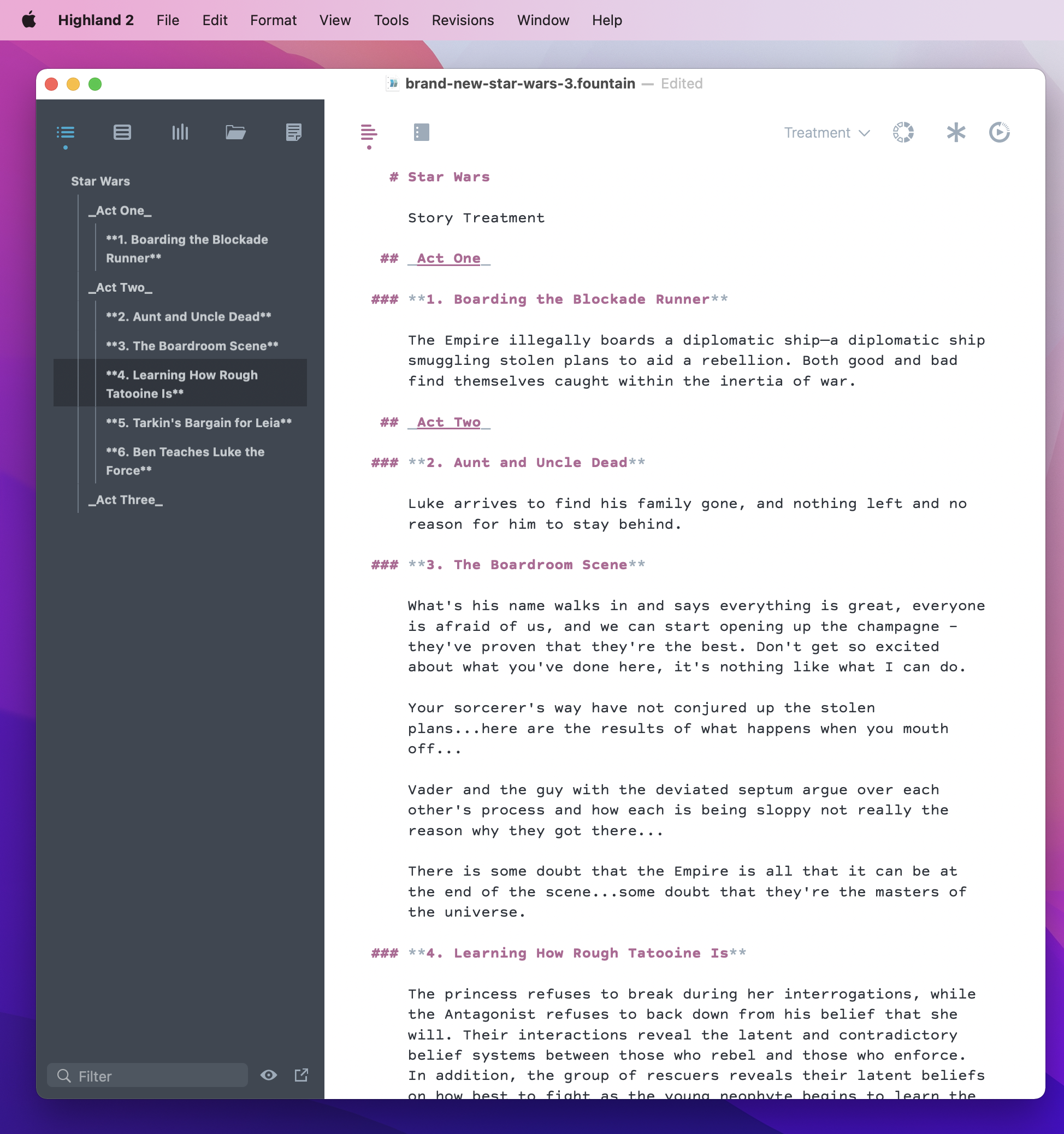
Note how in the Navigator of Highland, Acts and Scenes are indented and organized to make it easy for you to jump from one scene to the next. In addition, each Scene is numbered in sequential order from beginning to end.
When you click "Show Preview", Highland formats your Treatment from Subtxt to make it presentable and ready to print or to Save to PDF.

Saving to PDF results in a document devoid of structure, and rich in storytelling and meaning.
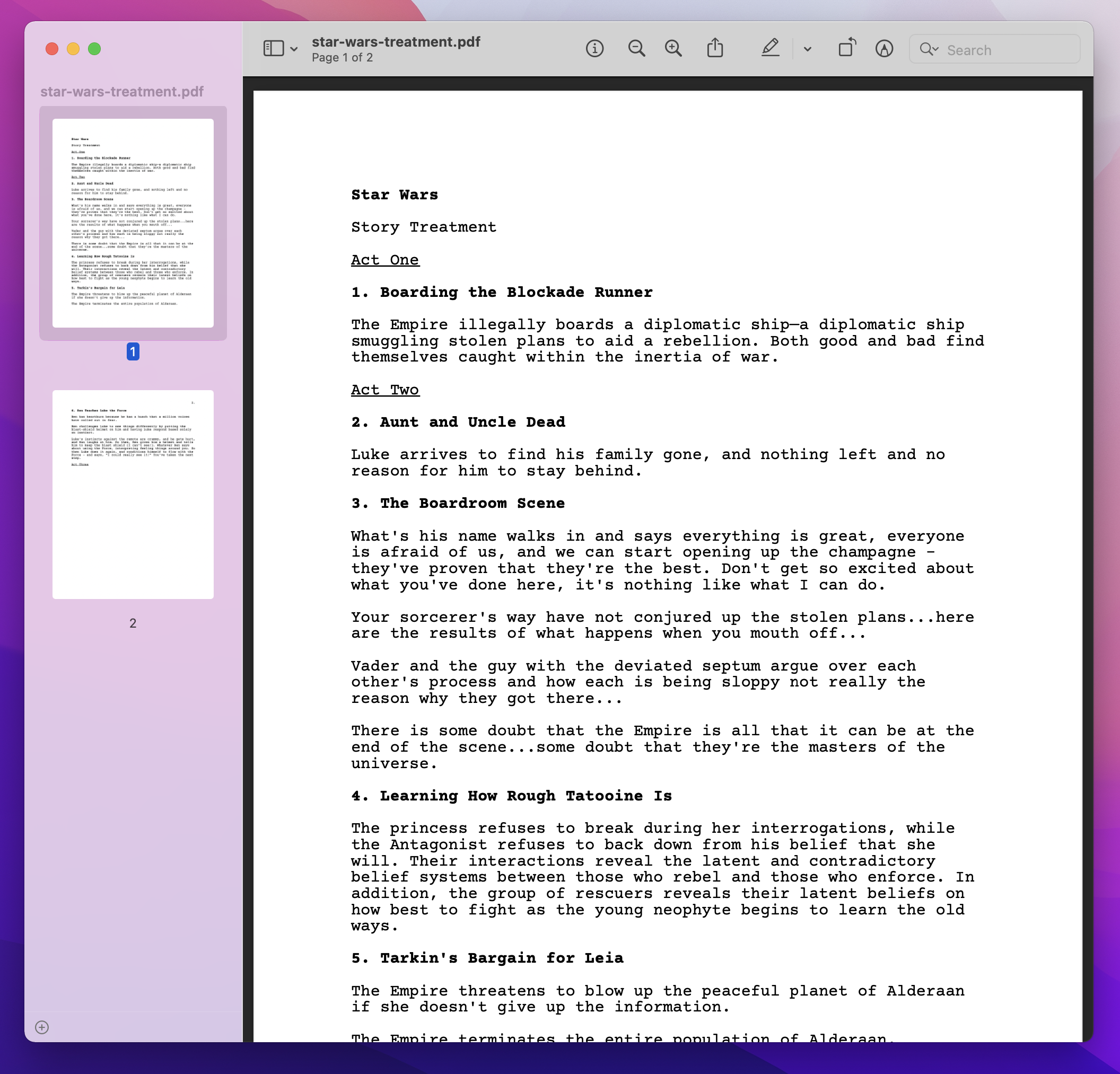
Just the way you always imagined it. 😊
Downloading a Treatment for Use in Scrivener
For those who prefer the organization capabilities of Scrivener, Subtxt offers an easy way for you to get a head start on creating index cards and preparing your document for your next draft.
In contrast to the simple Markdown or Fountain approach, Scrivener requires a little extra work.
First, create a Blank document in Scrivener.

Second, select Files > Import and then Import and Split.
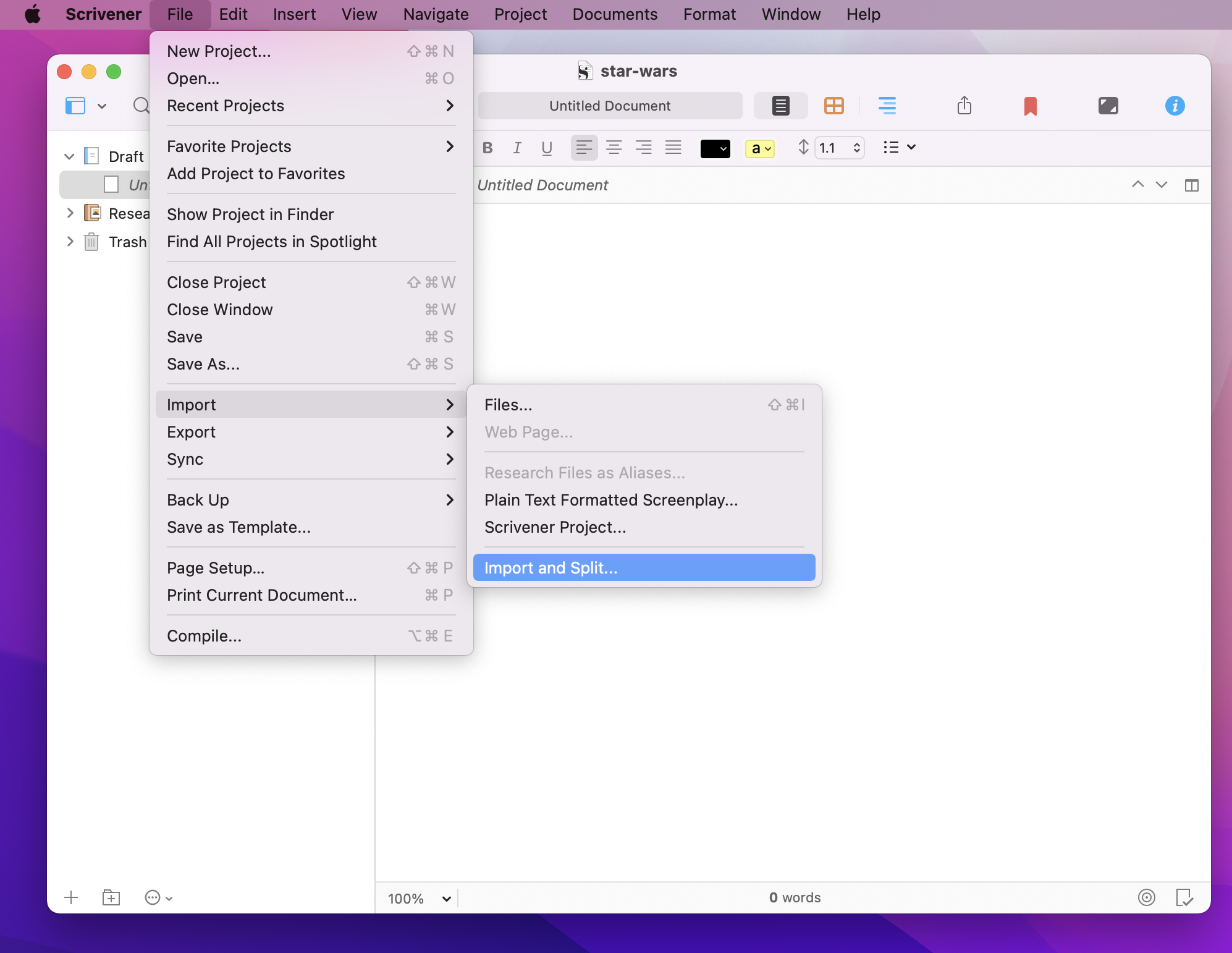
Select your downloaded Markdown file from Subtxt (with the extension .md).
Make sure "Split and structure using Markdown headings in the text" and "Convert Markdown" are selected before you click Import.

Once loaded, you'll find the Treatment split into Acts alongside the right, along with each Scene split out into its own card.
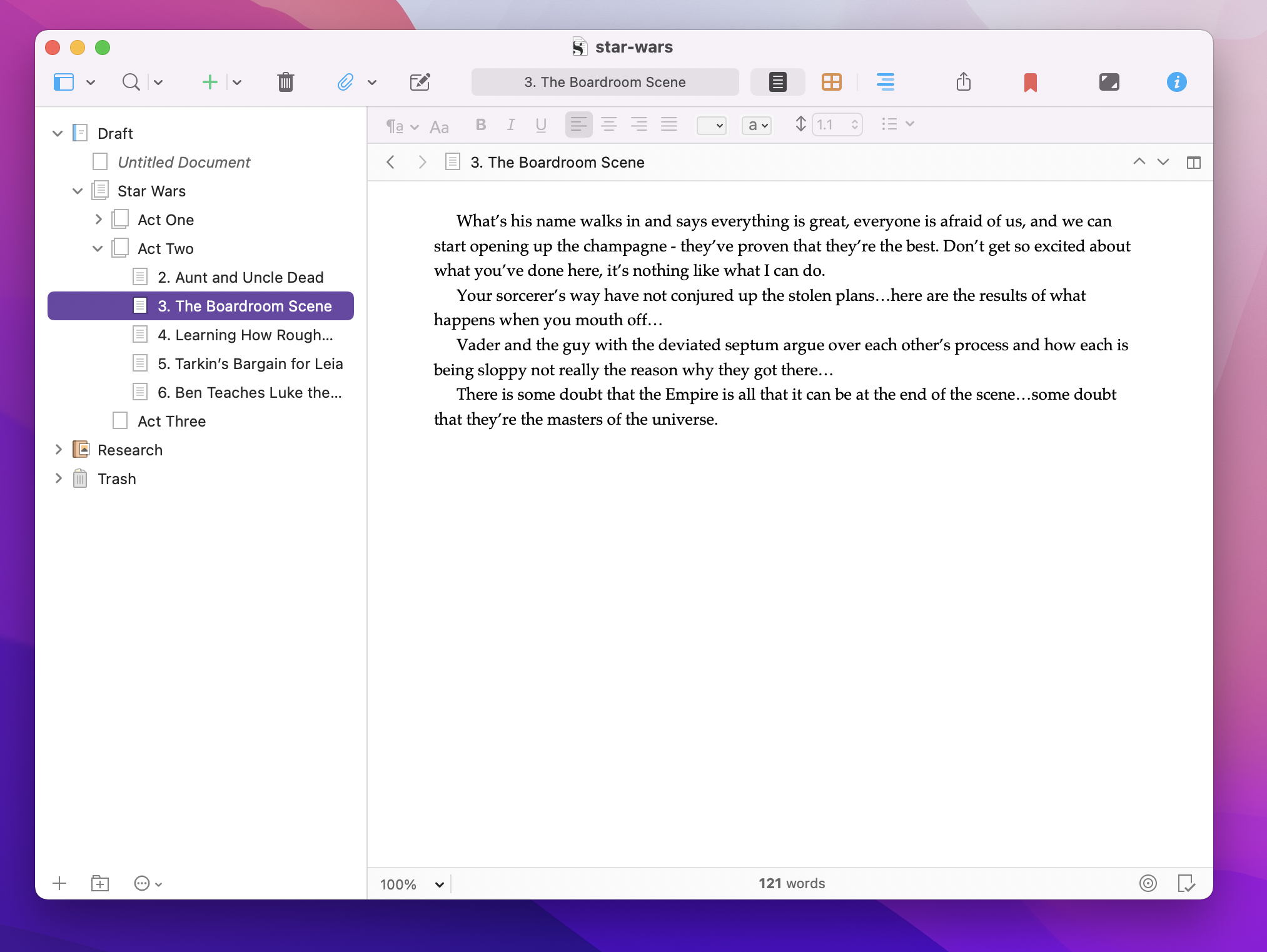
Selecting the Corkboard finds those same Scenes organized into Acts ready for you to visualize and implement as you write your next draft.
