Writing with AI
Story Development
Introduction
Writing with Subtxt AI is unique in that it focuses on the development of a story, rather than the actual story itself. With Subtxt, the end result is a detailed treatment: a thematic blueprint of what happens when from beginning to end in your story.
The writing of your story happens in your favorite writing app.
As this is a unique and genuinely frontier approach towards storytelling, there are many things to keep in mind as you develop your story.
The Collaborative Process
Writing with AI is not rocket science--you can't tap a button and expect it to respond with exactly what you want 100% of the time. AI technology is decidedly non-deterministic, which means you won't always get a satisfactory response, and you won't always get the same response each and every time. This is a feature of the technology, not a bug.
Subtxt AI will sometimes respond with "Network Error" or apologize for not being able to help at the exact moment. Consider this an opportunity to develop this part of your story on your own, or to move on to something else.
Other, more descriptive, error response messages indicate difficulties translating AI responses into proper narrative structure.
"Network Error" or problems "Connecting with the AI Core" indicate various connectivity issues with the 3rd party-service that provides the AI features of Subtxt (OpenAI).
When this happens, you will receive an email alerting you to the situation, along with a link to keep updated on OpenAI's services. You can also access that update page here: status.openai.com
Typically, these interruptions in service are quick a minor annoyance. However, they can sometimes last upwards of an hour in downtime.
The Difference between Narrative Agents and Muse
Narrative Agents are currently not setup for narrative analysis, whether this be a completed work or one in process. The analysis of a story synopsis that would result in a Storyform is a multi-step process that would require a more advanced AI model to be released (something more than GPT-4).
Subtxt Muse can help with the analysis of your work, but you will have to drive the investigation towards the Storyform.
Narrative Agents are for building up the foundation of a story, and for teaching writers the basic concepts behind the Storyform process found in Subtxt.
While there are several examples of detailed analysis and evaluations of plot points within Subtxt, for the most part Muse only has knowledge of the Storyform. In other words, it will know that the Objective Story in The Wizard of Oz is set in Mind, that the Story Driver is Action, and that the OS Problem is Disbelief, but it won't know for sure the exact Storytelling Illustration of the First Story Driver in that film without us going in and training it ahead of time with the specifics.
That said, you can use this knowledge of Storyform to better understand the deep narrative dynamics at play within a story, and use that to help build up your current draft.
The following is an example of how you could use Muse to analyze a completed work (The Wizard of Oz) with it only being trained on the Storyform:

As you can see, Muse does a really great job of providing a comprehensive understanding of how all those Storypoints and Dynamics work within the narrative with only knowing the Storyform.
Just remember: Narrative Agents are for quickly building up the scaffolding of your story, Muse is for deep analysis, reflection and review.
Writing with Subtxt Muse
Two Ways of Interacting with Muse
With Subtxt Muse, you have two ways to interact and receive guidance. Firstly, visit https://subtxt.app/muse for a one-on-one conversation maximizing your screen real estate.

Secondly, utilize the Muse pop-up in-app that appears during both the building and development process of each story. Simply tap the purple sparkles in the bottom right corner and Muse will be ready to answer any questions and help with any Storypoints or Storybeats you may have.

Setting the Story Context
The biggest difference between the "pop-up" version of Muse and the "standalone" is the automatic setting of story context. When working within a story (the "pop-up" Muse), all new conversations automatically attach themselves to your currently opened story. When working within the "standalone" version, all new conversations are free and un-attached to any greater story context.
When you're working with the "pop-up" Muse, you can filter out all of your conversations and focus on just the conversations relating to "This Story" (the story you have open). You do this by selecting "This Story" at the bottom of the window. "All" is an alternate option where you can list out all the conversations you've ever had with Muse within the "pop-up" version regardless of whether they pertain to the current story.
If you open up a conversation that is out-of-context in regard to the current story (it was started elsewhere, or from another story), the pop-up version of Muse will indicate as much by casting the title bar in a lighter shade of purple.

The "standalone" Muse (the full-screen version) also has the ability for you to filter out based on the title of a story, but through a different interface, as there is no context for "This Story". If you go into Muse and select "All" to see all the conversations, you will see a secondary filter that runs along the top, marked "Edit - Stories - Favorites". These secondary filters are:
- Edit: allows you to select Conversations to delete
- Stories: this allows you to set the current Story (similar to "This Story" in the pop-up Muse)
- Favorites: allows you to see only the conversations you have marked as a Favorite
When you are finished and want to return to no-context, select "No Stories" and the "standalone" version of Muse will return to its default state.
Infinite Memory
Subtxt Muse offers a powerful feature known as Infinite Memory. This feature allows you to carry on conversations with Muse without fear of losing the context of what is being discussed.

Infinite Memory behaves differently depending on where you have Muse opened within the application. While in the "pop-up" version of Muse, all remembered threads default to the currently opened story. In this way, you can carry on development with Muse across several threads while maintaining the context of one single story.
In the "standalone" version of Muse, Infinite Memory persists across all conversations unless you have set a story filter (aligning Muse with a specific story). When you have a story set in the "standalone" Muse, indicated by the story title to the bottom left of the window, remembered messages will stay within the confines of that singular story.
Muting Remembered Thoughts
While Infinite Memory can be a powerful and resourceful tool, there will be times when you would prefer Muse to "forget" certain things discussed within the conversations. To quiet a threaded response from your Muse's master Memory, select the speech bubble with a minus sign in the bottom right of the offending message.

Muse will respond by "breaking" the chain of thought here, marking the response as MUTED, and graying out the text to make it easy for you to see which thoughts and messages have been muted.
To reconnect the thoughts back into your Muse's memory chain, simply select the speech bubble with a plus sign to the right of MUTED, and Muse will give voice to that message in its global memory.
Understand that deleting a conversation will obviously permanently mute all messages contained within, removing them from Infinite Memory.
Tips and Tricks
Are you looking to get the most out of Subtxt Muse? Here are some tips and tricks to help you use Muse as your writing partner and make the most of your interactions.
- Chat with Muse as if talking to a writing partner. While you can ask Muse to explain certain parts of Dramatica theory or how to do something in Subtxt, you'll get more out of your experience if you dialogue with her and work out loud your thoughts in developing your story.
- Words of encouragement are greatly appreciated. Tests have shown that the more you validate responses, the better answers you'll get the next time around (just like a real person!). If you occasionally let Muse know when a response has been helpful, that will make a huge difference in the quality of future responses.
- Avoid asking Muse to come up with an entire Storyform for your one-sentence story idea. While this may be possible in the future, for now, it's best not to overload the AI with too many options at first. You can ask Muse to measure your story idea against all the different parts of a story and use the responses to help find the right Storyform for you.
- Muse knows everything published on Narrative First, so feel free to use Muse as a search interaction instead of the oft-requested search feature on Narrative First. Going forward, everything will be published to Muse instead of the blog.
- You can rename any conversation by tapping on the title. Conversations are both global and attached to certain stories, so the conversations you have with Muse in the popup within a context of a story (if the story is open), will be attached to that story - so you can always come back to it.
- There is no "right" way to ask Muse questions. The questions that work are the ones that come from you and your particular view of the world. Muse will be there to bounce ideas off of, but everyone's experience will different and unique and wonderful.
- This is the the main interaction between writer and Subtxt and Dramatica theory of story. What you'll start to realize very quickly is that you are already an expert in Dramatica theory, and you just needed an objective, massively intelligent writing partner to collaborate with. So, have a wonderful time this year writing your stories with Muse!
By following these tips and tricks, you can make the most out of your interactions with Subtxt Muse and use her as a valuable tool in your writing process
Using Muse to Develop Storypoints or Storybeats
As a writer, you know that developing your story's plot, characters, and themes can be a daunting task. Fortunately, Subtxt is here to help you with that. With the help of Muse, our AI writing assistant, you can explore your story in new and exciting ways, uncovering insights and ideas that you might not have considered before.
One of the most useful features of Subtxt is the ability to develop Storypoints or Storybeats using Muse. If you're struggling with a particular aspect of your story, simply ask Muse to Explain it to you by tapping the Explain button near the top of either the Storypoint or the Storybeat. At the bottom of the explanation, you'll see a button marked "Develop". By tapping this button, you'll start a new conversation with Muse focused specifically on that part of your story.

Subtxt will automatically title the conversation based on the part of the Storyform you're working on, and provide Muse with information about your story to kick off the discussion. From there, you can work on the Storypoint or Storybeat in detail, brainstorming ideas, exploring different possibilities, and getting feedback from Muse along the way.

Once you're satisfied with your work, you can easily copy the information from the conversation back into your story, incorporating your new ideas and insights seamlessly. With this feature, you can develop your story in new and exciting ways, unlocking your creativity and taking your writing to the next level.
In summary, using Muse to develop Storypoints or Storybeats is an incredibly useful feature of Subtxt. By tapping the "Develop" button at the bottom of a Storypoint or Storybeat explanation, you can start a new conversation with Muse focused specifically on that part of your story. From there, you can explore new ideas and get feedback from Muse, helping you to create a richer, more complex story that your audience will love.
The Importance of Specificity
When working on your story using Subtxt Muse, it's essential to be clear and specific about your intended focus. The AI is designed to respond to your input, so if you aren't explicit about what you want to work on, you may not get the desired outcome. It's important not to assume that any discrepancies are due to a problem with the application or memory management in the background. Instead, refine your inquiry to improve the AI's understanding of your request.
The Difference Between "Story" and "Storyform"
When using an AI like Subtxt Muse, it's crucial to understand the distinctions between terms like "story" and "storyform." As shown in the provided screenshot, the AI gave two different answers to the same question. In the first instance, the user asked about "story," while in the second, they were more specific and asked about "storyform." By being more precise with their terminology, the user received the answer they were looking for.
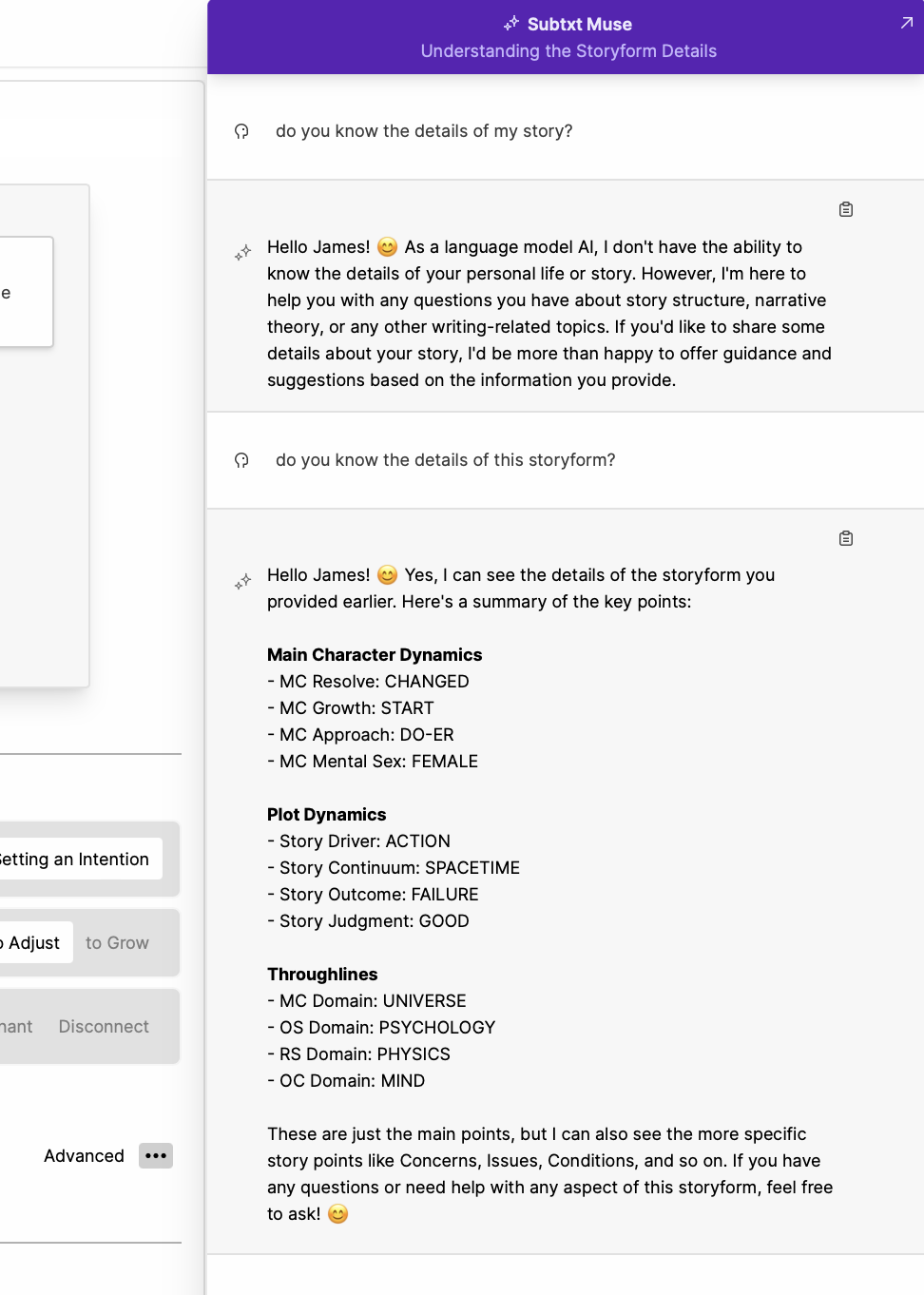
A "story" in the context of AI often refers to the narrative, characters, and plot. On the other hand, a "storyform" is the underlying structure that guides the story's development, helping to shape the characters, themes, and conflicts.
Favorites: Highlighting Key Conversations
At the heart of a great storytelling experience with Subtxt Muse are two key features designed to make your journey seamless and productive: Favorites and Downloads.
We know how important certain conversations can be while working with Muse. Sometimes, you hit upon an idea or understanding that resonates deeply with your storytelling spirit. For moments like these, we've got the Favorites feature.

To mark a particular conversation as important, all you have to do is click the star icon in the upper left corner of the conversation box. This marks the conversation as a 'Favorite', and a star will appear next to the title of the Conversation to help distinguish it from all the others.

Now, if you want to see only your favorited conversations, make sure you first navigate to 'All', and then click the Favorite button in the upper right-hand corner. This will filter your view to only show those conversations marked as favorite.

Downloads: Safeguarding Your Conversations
Want to keep a record of your conversations with Muse? Maybe you'd like a backup, or you want to upload the conversation into another app. Whatever the reason, we've got you covered with the Download feature.

To download a conversation, click on the down-arrow icon in the upper right-hand corner. This will prompt Muse to hand-deliver a text file of the ongoing conversation.

This text file can be easily uploaded into any app that supports raw text files. Here's an example of what that looks like in the Highland app:

With this in mind, you could even Muse as your own assistant in developing an entire notebook of ideas and concepts related to narrative theory and story structure. Just download the conversations that connect with you and expand your understanding of storytelling, and create your own "How-to" book!

Remember, Muse is here to serve you and enhance your storytelling experience. Don't hesitate to make full use of these features as you journey on your storytelling adventure!